21 Jan, 2008
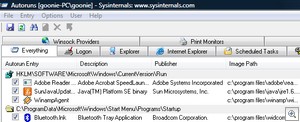 There are a number of background items that load up as you start up Windows. This includes programs that are in your startup folder as well as some utilities loaded up by the registry. MSConfig is a utility that comes with Windows that we can use to disable some of these startup items, but it only tells us half the story. There are many more items that load at startup.
There are a number of background items that load up as you start up Windows. This includes programs that are in your startup folder as well as some utilities loaded up by the registry. MSConfig is a utility that comes with Windows that we can use to disable some of these startup items, but it only tells us half the story. There are many more items that load at startup.
Autoruns is a program available from Microsoft that will show you every item that loads at startup. I was amazed to see just how many there were. They can be broken down into groups or seen as a whole. All you need to do it untick the items you don’t want to load.
It would be tempting to untick every box as it will make the machine fly, but take caution as the machine may not be very useful, or in the worst case, not boot anymore. Use this program with a bit of self control. If you don’t know what something is, you probably need it.
There is a nice feature that lets you remove Microsoft items from the lists. There are a lot of them so hiding them lets you get down the the nitty gritty problems of third party applications.
Autoruns has been available for a long time but a new version was released earlier this month. It is a perfect companion to run alongside Bootvis. It works on all Windows platforms and is available for free from Microsoft’s Technet.
10 Jan, 2008
 There are a number of reasons why we might set a password to protect our BIOS from changes. The problem is that we only need to go in there once in a blue moon, making the password easy to forget, locking everyone out.
There are a number of reasons why we might set a password to protect our BIOS from changes. The problem is that we only need to go in there once in a blue moon, making the password easy to forget, locking everyone out.
I had a situation many years ago where a colleague suggested the purchase of a new motherboard because they couldn’t remember the password. I got that little bit more frustrated with my job that day.
There are various options you can use to get back into your BIOS. All of them reset the BIOS back to default values, so make sure you’ve tried all of your regular passwords before attempting these methods. I have tried to keep it brief…
Newer Computers: Most newer motherboards have a jumper on them, which you can change the position of to reset the BIOS. Find your motherboard manual or search for the motherboards model number in Google. You want to find a diagram showing what and where various components and jumpers are on the motherboard. The manual should tell you which jumper needs to be changed.
Once you have changed the jumper, return the jumper back to its original position while the machine is off. You don’t want it to keep resetting itself. Turn on the machine and go into the BIOS. All options will be open to you.
Older Computers: The quickest way to get into the BIOS of an older computer that has been password protected is to remove the battery. The battery keeps the system clock going. Once you remove it, you can put it back in and start the computer.
When you start your computer, you will find your BIOS has been reset to its default values. You are now able to change any settings you want.
General: Some motherboard manufacturers have a secret password that will work, overwriting the password already locking the computer. These are readily available online with a bit of a search. I think this is becoming less common with time.
For more information on the methods above, tech-faq has a great article which goes more in depth.
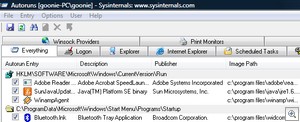 There are a number of background items that load up as you start up Windows. This includes programs that are in your startup folder as well as some utilities loaded up by the registry. MSConfig is a utility that comes with Windows that we can use to disable some of these startup items, but it only tells us half the story. There are many more items that load at startup.
There are a number of background items that load up as you start up Windows. This includes programs that are in your startup folder as well as some utilities loaded up by the registry. MSConfig is a utility that comes with Windows that we can use to disable some of these startup items, but it only tells us half the story. There are many more items that load at startup.

