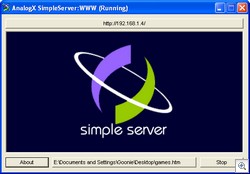24 Jan, 2008
 There are a number of caller ID utilities available for you to choose between. Many of them have been featured here at Inspect My Gadget. There is now another one on the scene which has been in steady development over the last 9 months. The result is a very polished caller ID utility that suits the impressive visuals of Vista.
There are a number of caller ID utilities available for you to choose between. Many of them have been featured here at Inspect My Gadget. There is now another one on the scene which has been in steady development over the last 9 months. The result is a very polished caller ID utility that suits the impressive visuals of Vista.
Vista Caller ID shows you who is calling as you would expect from any caller ID utility. It shows you a box pop out of the task tray which looks very stylish, unlike many other packages I have used.
Vista Caller ID takes it even further. You can sync up with your Outlook contacts to utilise names and photos of your friends and family. It also has a talking alert feature which tells you who is calling. Unfortunately, Microsoft’s voices aren’t very impressive, but it sounds alright.
It supports multiple phone lines and a history log. The colours of the caller ID box can even be changed. What more could you want from it? If you feel something is missing, comments are welcomed.
This is a Beta release, but there are stable releases available which offer a few less features. There is even a Media Center Plugin. Keep an eye on this one as it is still under development. I would say they are winning the race so far.
Available for free from Vista Caller ID’s website.
21 Jan, 2008
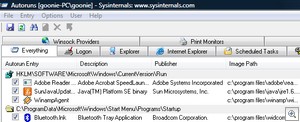 There are a number of background items that load up as you start up Windows. This includes programs that are in your startup folder as well as some utilities loaded up by the registry. MSConfig is a utility that comes with Windows that we can use to disable some of these startup items, but it only tells us half the story. There are many more items that load at startup.
There are a number of background items that load up as you start up Windows. This includes programs that are in your startup folder as well as some utilities loaded up by the registry. MSConfig is a utility that comes with Windows that we can use to disable some of these startup items, but it only tells us half the story. There are many more items that load at startup.
Autoruns is a program available from Microsoft that will show you every item that loads at startup. I was amazed to see just how many there were. They can be broken down into groups or seen as a whole. All you need to do it untick the items you don’t want to load.
It would be tempting to untick every box as it will make the machine fly, but take caution as the machine may not be very useful, or in the worst case, not boot anymore. Use this program with a bit of self control. If you don’t know what something is, you probably need it.
There is a nice feature that lets you remove Microsoft items from the lists. There are a lot of them so hiding them lets you get down the the nitty gritty problems of third party applications.
Autoruns has been available for a long time but a new version was released earlier this month. It is a perfect companion to run alongside Bootvis. It works on all Windows platforms and is available for free from Microsoft’s Technet.
17 Jan, 2008
Difficulty Rating:
 Think of this scenario; You are lying in bed and just finished watching a movie that you were streaming from a computer downstairs. You want to sleep, but you need to head downstairs to turn the computer off. Save some time, and do it from the computer upstairs.
Think of this scenario; You are lying in bed and just finished watching a movie that you were streaming from a computer downstairs. You want to sleep, but you need to head downstairs to turn the computer off. Save some time, and do it from the computer upstairs.
There are a number of ways that you can restart or shutdown remote computers. You could use a remote desktop connection, but there are quicker ways and we will look at them today.
This article will show you various methods you can use to shutdown or restart computers on your network. We will look at:
- Command Line/Shortcuts
- Windows Tools
- 3rd Party Applications
As well as looking after the environment and your pocket by saving electricity, it is surprisingly easy to achieve. This article is very much aimed at a home user. Most server operating systems have much more powerful tools available.
I have learnt a thing or two researching for this article.
Read the rest of this entry »
9 Jan, 2008
 Many TV stations lift the volume of their ads to ridiculous levels. I wouldn’t mind ads if they were the same volume as the movie, but the stations have taken it too far, requiring watchers to fiddle with their remotes each time an ad break comes along.
Many TV stations lift the volume of their ads to ridiculous levels. I wouldn’t mind ads if they were the same volume as the movie, but the stations have taken it too far, requiring watchers to fiddle with their remotes each time an ad break comes along.
If you have a Digital Video Recorder or Home Theatre PC, you may like to consider removing the ads from your recorded shows. This will save you time when you watch old recordings, and save you from the volume hikes.
I have played with a number of ad removal programs in the past, with limited to no success. It is not an easy task for any programmer to write software which will remove ads flawlessly. For it to be done well, it should look like it was easy.
Lifextender is a program which will remove ads from your recordings. I was sceptical when I first downloaded it, but then after recording a few shows and running Lifextender over them, I was really impressed. It worked! There was no manual work or switching between programs required. It looked after it all.
Lifextender sits in the tasktray or can be run manually. You can set it to scan your recorded shows at set times of the day or it can process them once the recording is complete. There are a whole heap of options available to you, but the default settings will suit most needs. I can’t understand why it is still in alpha phase of development. I came across no problems.
Lifextender can run as a Media Center plugin or as a stand-alone application. I have set it to run at 2:00am in the morning so that the processing doesn’t interfere with my general computer use.
Lifextender is available for free from cnet or Lifextender.com.
7 Jan, 2008
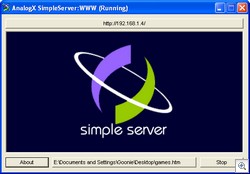 A web server is a system that helps you deliver pages from your computer to other computers via a web browser. Inspect My Gadget is delivered to you through one. If you want to host your own material from your own computer (perhaps photos or music to share with friends and family), you will need to setup a web server on your computer which will do this task. Setting one up doesn’t need to be too daunting or expensive.
A web server is a system that helps you deliver pages from your computer to other computers via a web browser. Inspect My Gadget is delivered to you through one. If you want to host your own material from your own computer (perhaps photos or music to share with friends and family), you will need to setup a web server on your computer which will do this task. Setting one up doesn’t need to be too daunting or expensive.
There are a number of free web server packages available, but I have not found any which are as easy to use as SimpleServer:WWW. Once you download the tiny 187k installation file, you can launch the installer. You can have a fully working web server up and running in less than 2 minutes. I wouldn’t suggest to my grandmother to try and install Apache, but I reckon she could handle this one.
There really isn’t much to this program – looking at it from a users point of view. SimpleServer sits in the tasktray. There is a start/stop button to enable or disable the server. The only other control it has is a browse button so you can select which folder the server will host. SimpleServer can be launched with Windows by placing it in your startup folder.
SimpleServer is a great web server. The only thing it lacks is security. The website will be open to anyone in world who knows the address. This shouldn’t be a huge issue, but if it is running and you are serving up a lot of music or movies, be aware that they might end up in the wrong hands. Unlikely, but worth mentioning.
If you have a home network, you will probably need to set up port forwarding in your router. For more information on this, check out this article. If you want to access this site from a computer out of your home network, I suggest you sign up with DynDNS so that you don’t need to remember your IP address everywhere you go.
Get your copy of SimpleServer:WWW for free from AnalogX
AnalogX has made a number of useful utilities which are all available for free. I have used a number of these utilities over the years and they have all worked flawlessly for me. It is a shame that the site doesn’t appear to be updated anymore.
 There are a number of caller ID utilities available for you to choose between. Many of them have been featured here at Inspect My Gadget. There is now another one on the scene which has been in steady development over the last 9 months. The result is a very polished caller ID utility that suits the impressive visuals of Vista.
There are a number of caller ID utilities available for you to choose between. Many of them have been featured here at Inspect My Gadget. There is now another one on the scene which has been in steady development over the last 9 months. The result is a very polished caller ID utility that suits the impressive visuals of Vista.
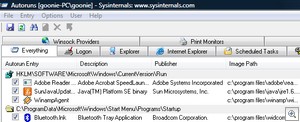
 Think of this scenario; You are lying in bed and just finished watching a movie that you were streaming from a computer downstairs. You want to sleep, but you need to head downstairs to turn the computer off. Save some time, and do it from the computer upstairs.
Think of this scenario; You are lying in bed and just finished watching a movie that you were streaming from a computer downstairs. You want to sleep, but you need to head downstairs to turn the computer off. Save some time, and do it from the computer upstairs.