7 Feb, 2008
 Text to speech is bound to become a more popular feature in upcoming computer systems in the years to come. It has been around for quite a while, but most of the current software available is not quite up to scratch.
Text to speech is bound to become a more popular feature in upcoming computer systems in the years to come. It has been around for quite a while, but most of the current software available is not quite up to scratch.
Have a play with it before it becomes commonplace, with Ultra Hal’s Text to Speech Reader(UHTTSR). UHTTSR is a utility that runs in your task tray that will convert text to speech.
UHTTRS will read out anything that you copy to the clipboard. This way you are able to read out just about any text that confronts you. Web pages and documents can all be copied to the clipboard easily. You can then save the spoken text as a wav file for playback later. A simple MP3 conversion using another program will allow you to get the file over to a mobile device.
If you use AIM, ICQ or MSN messengers, UHTTRS may be very useful to you. As a new message arrives, UHTTRS will automatically read them out aloud to you. This lets you stay away from your computer until you want to reply.
The results aren’t very good with the default voices that come with Windows, but there are more free voices available that sound much better. Check out this Inspect My Gadget article to find out more.
There are a lot of commercial text to speech options available. TextAloud was recommended to me and it looks great. I am surprised there aren’t a great deal of free options out there as I used to enjoy playing with text to speech programs when I got my first Sound Blaster 16.
Ultra Hal Text to Speech Reader is available for free from Zabaware.
31 Jan, 2008
 Windows comes with a number of voices packaged in their Operating System that you can use for a plethora of tasks. Many programs use these voices, such as talking caller ID or document reading software. The voice engine converts text to speech making it very easy to incorporate into programs.
Windows comes with a number of voices packaged in their Operating System that you can use for a plethora of tasks. Many programs use these voices, such as talking caller ID or document reading software. The voice engine converts text to speech making it very easy to incorporate into programs.
The problem with the default voices is that they don’t sound very good. This is a shame because there is so much that we could do with the voices if they did sound good. I was hoping that Vista would offer more in this area, but I was let down. This is one of the few things that I have appreciated about Macs over the years. They are a long way ahead in this area.
There are a number of free and commercial voices available that you can download and use as your default voice, thus making any text to speech functions a lot more practical and enjoyable.
While none of the voices are perfect, they are much better than the voices built into Windows. If you look into some of the commercial options available, the results can be really good.
Visit Bytecool to get your hands on 5 or so free voices. They also offer commercial options if you are that way inclined. After installing them, play around with them in the Speech applet of your Control Panel. While this is not going to benefit you in the short term, over the coming weeks we will look at some of the great things you can do with text to speech, and voice recognition.
Text to speech and speech to text will become much more popular in years to come. We already see the technology used in our phones, but why not use it to control household appliances, have our emails read to us while in the shower, or have documents converted to audio files so that you can listen to them on your way to work.
Thanks to Matthew for the tip.
24 Jan, 2008
 There are a number of caller ID utilities available for you to choose between. Many of them have been featured here at Inspect My Gadget. There is now another one on the scene which has been in steady development over the last 9 months. The result is a very polished caller ID utility that suits the impressive visuals of Vista.
There are a number of caller ID utilities available for you to choose between. Many of them have been featured here at Inspect My Gadget. There is now another one on the scene which has been in steady development over the last 9 months. The result is a very polished caller ID utility that suits the impressive visuals of Vista.
Vista Caller ID shows you who is calling as you would expect from any caller ID utility. It shows you a box pop out of the task tray which looks very stylish, unlike many other packages I have used.
Vista Caller ID takes it even further. You can sync up with your Outlook contacts to utilise names and photos of your friends and family. It also has a talking alert feature which tells you who is calling. Unfortunately, Microsoft’s voices aren’t very impressive, but it sounds alright.
It supports multiple phone lines and a history log. The colours of the caller ID box can even be changed. What more could you want from it? If you feel something is missing, comments are welcomed.
This is a Beta release, but there are stable releases available which offer a few less features. There is even a Media Center Plugin. Keep an eye on this one as it is still under development. I would say they are winning the race so far.
Available for free from Vista Caller ID’s website.
21 Jan, 2008
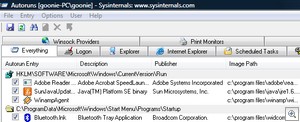 There are a number of background items that load up as you start up Windows. This includes programs that are in your startup folder as well as some utilities loaded up by the registry. MSConfig is a utility that comes with Windows that we can use to disable some of these startup items, but it only tells us half the story. There are many more items that load at startup.
There are a number of background items that load up as you start up Windows. This includes programs that are in your startup folder as well as some utilities loaded up by the registry. MSConfig is a utility that comes with Windows that we can use to disable some of these startup items, but it only tells us half the story. There are many more items that load at startup.
Autoruns is a program available from Microsoft that will show you every item that loads at startup. I was amazed to see just how many there were. They can be broken down into groups or seen as a whole. All you need to do it untick the items you don’t want to load.
It would be tempting to untick every box as it will make the machine fly, but take caution as the machine may not be very useful, or in the worst case, not boot anymore. Use this program with a bit of self control. If you don’t know what something is, you probably need it.
There is a nice feature that lets you remove Microsoft items from the lists. There are a lot of them so hiding them lets you get down the the nitty gritty problems of third party applications.
Autoruns has been available for a long time but a new version was released earlier this month. It is a perfect companion to run alongside Bootvis. It works on all Windows platforms and is available for free from Microsoft’s Technet.
17 Jan, 2008
Difficulty Rating:
 Think of this scenario; You are lying in bed and just finished watching a movie that you were streaming from a computer downstairs. You want to sleep, but you need to head downstairs to turn the computer off. Save some time, and do it from the computer upstairs.
Think of this scenario; You are lying in bed and just finished watching a movie that you were streaming from a computer downstairs. You want to sleep, but you need to head downstairs to turn the computer off. Save some time, and do it from the computer upstairs.
There are a number of ways that you can restart or shutdown remote computers. You could use a remote desktop connection, but there are quicker ways and we will look at them today.
This article will show you various methods you can use to shutdown or restart computers on your network. We will look at:
- Command Line/Shortcuts
- Windows Tools
- 3rd Party Applications
As well as looking after the environment and your pocket by saving electricity, it is surprisingly easy to achieve. This article is very much aimed at a home user. Most server operating systems have much more powerful tools available.
I have learnt a thing or two researching for this article.
Read the rest of this entry »
 Text to speech is bound to become a more popular feature in upcoming computer systems in the years to come. It has been around for quite a while, but most of the current software available is not quite up to scratch.
Text to speech is bound to become a more popular feature in upcoming computer systems in the years to come. It has been around for quite a while, but most of the current software available is not quite up to scratch. 
 Windows comes with a number of voices packaged in their Operating System that you can use for a plethora of tasks. Many programs use these voices, such as talking caller ID or document reading software. The voice engine converts text to speech making it very easy to incorporate into programs.
Windows comes with a number of voices packaged in their Operating System that you can use for a plethora of tasks. Many programs use these voices, such as talking caller ID or document reading software. The voice engine converts text to speech making it very easy to incorporate into programs.  There are a number of caller ID utilities available for you to choose between. Many of them have been featured here at Inspect My Gadget. There is now another one on the scene which has been in steady development over the last 9 months. The result is a very polished caller ID utility that suits the impressive visuals of Vista.
There are a number of caller ID utilities available for you to choose between. Many of them have been featured here at Inspect My Gadget. There is now another one on the scene which has been in steady development over the last 9 months. The result is a very polished caller ID utility that suits the impressive visuals of Vista.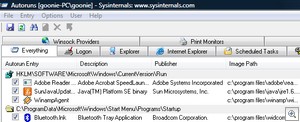
 Think of this scenario; You are lying in bed and just finished watching a movie that you were streaming from a computer downstairs. You want to sleep, but you need to head downstairs to turn the computer off. Save some time, and do it from the computer upstairs.
Think of this scenario; You are lying in bed and just finished watching a movie that you were streaming from a computer downstairs. You want to sleep, but you need to head downstairs to turn the computer off. Save some time, and do it from the computer upstairs.