24 Jan, 2008
 There are a number of caller ID utilities available for you to choose between. Many of them have been featured here at Inspect My Gadget. There is now another one on the scene which has been in steady development over the last 9 months. The result is a very polished caller ID utility that suits the impressive visuals of Vista.
There are a number of caller ID utilities available for you to choose between. Many of them have been featured here at Inspect My Gadget. There is now another one on the scene which has been in steady development over the last 9 months. The result is a very polished caller ID utility that suits the impressive visuals of Vista.
Vista Caller ID shows you who is calling as you would expect from any caller ID utility. It shows you a box pop out of the task tray which looks very stylish, unlike many other packages I have used.
Vista Caller ID takes it even further. You can sync up with your Outlook contacts to utilise names and photos of your friends and family. It also has a talking alert feature which tells you who is calling. Unfortunately, Microsoft’s voices aren’t very impressive, but it sounds alright.
It supports multiple phone lines and a history log. The colours of the caller ID box can even be changed. What more could you want from it? If you feel something is missing, comments are welcomed.
This is a Beta release, but there are stable releases available which offer a few less features. There is even a Media Center Plugin. Keep an eye on this one as it is still under development. I would say they are winning the race so far.
Available for free from Vista Caller ID’s website.
23 Jan, 2008
Difficulty Rating:
 VHS tapes are not used as much as they used to be since the development of newer formats such as DVD’s, but many people still have them in their homes as they were often used to store family memories.
VHS tapes are not used as much as they used to be since the development of newer formats such as DVD’s, but many people still have them in their homes as they were often used to store family memories.
The Video Home System (VHS < who would of guessed) is still a very useful format. Many Radio stations use VHS for their pre recorded shows and the majority of recording studios which haven’t gone to hard drive recordings, still use S-VHS format to record their musicians.
The drawback of VHS is that the tapes can stick or break altogether. Sadly, this happens to the most watched videos, which you probably want to see again.
This article will look at how to repair a video. With the help of images in this article, you will be able to dissect one and put it back together. I wrote this article after repairing a video from when I was on TV at the age of 5, which I will finally be able to show my wife. The video has not been playable for many years.
Read the rest of this article »
21 Jan, 2008
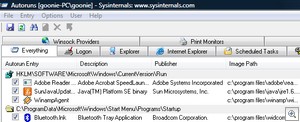 There are a number of background items that load up as you start up Windows. This includes programs that are in your startup folder as well as some utilities loaded up by the registry. MSConfig is a utility that comes with Windows that we can use to disable some of these startup items, but it only tells us half the story. There are many more items that load at startup.
There are a number of background items that load up as you start up Windows. This includes programs that are in your startup folder as well as some utilities loaded up by the registry. MSConfig is a utility that comes with Windows that we can use to disable some of these startup items, but it only tells us half the story. There are many more items that load at startup.
Autoruns is a program available from Microsoft that will show you every item that loads at startup. I was amazed to see just how many there were. They can be broken down into groups or seen as a whole. All you need to do it untick the items you don’t want to load.
It would be tempting to untick every box as it will make the machine fly, but take caution as the machine may not be very useful, or in the worst case, not boot anymore. Use this program with a bit of self control. If you don’t know what something is, you probably need it.
There is a nice feature that lets you remove Microsoft items from the lists. There are a lot of them so hiding them lets you get down the the nitty gritty problems of third party applications.
Autoruns has been available for a long time but a new version was released earlier this month. It is a perfect companion to run alongside Bootvis. It works on all Windows platforms and is available for free from Microsoft’s Technet.
17 Jan, 2008
Difficulty Rating:
 Think of this scenario; You are lying in bed and just finished watching a movie that you were streaming from a computer downstairs. You want to sleep, but you need to head downstairs to turn the computer off. Save some time, and do it from the computer upstairs.
Think of this scenario; You are lying in bed and just finished watching a movie that you were streaming from a computer downstairs. You want to sleep, but you need to head downstairs to turn the computer off. Save some time, and do it from the computer upstairs.
There are a number of ways that you can restart or shutdown remote computers. You could use a remote desktop connection, but there are quicker ways and we will look at them today.
This article will show you various methods you can use to shutdown or restart computers on your network. We will look at:
- Command Line/Shortcuts
- Windows Tools
- 3rd Party Applications
As well as looking after the environment and your pocket by saving electricity, it is surprisingly easy to achieve. This article is very much aimed at a home user. Most server operating systems have much more powerful tools available.
I have learnt a thing or two researching for this article.
Read the rest of this article »
10 Jan, 2008
 There are a number of reasons why we might set a password to protect our BIOS from changes. The problem is that we only need to go in there once in a blue moon, making the password easy to forget, locking everyone out.
There are a number of reasons why we might set a password to protect our BIOS from changes. The problem is that we only need to go in there once in a blue moon, making the password easy to forget, locking everyone out.
I had a situation many years ago where a colleague suggested the purchase of a new motherboard because they couldn’t remember the password. I got that little bit more frustrated with my job that day.
There are various options you can use to get back into your BIOS. All of them reset the BIOS back to default values, so make sure you’ve tried all of your regular passwords before attempting these methods. I have tried to keep it brief…
Newer Computers: Most newer motherboards have a jumper on them, which you can change the position of to reset the BIOS. Find your motherboard manual or search for the motherboards model number in Google. You want to find a diagram showing what and where various components and jumpers are on the motherboard. The manual should tell you which jumper needs to be changed.
Once you have changed the jumper, return the jumper back to its original position while the machine is off. You don’t want it to keep resetting itself. Turn on the machine and go into the BIOS. All options will be open to you.
Older Computers: The quickest way to get into the BIOS of an older computer that has been password protected is to remove the battery. The battery keeps the system clock going. Once you remove it, you can put it back in and start the computer.
When you start your computer, you will find your BIOS has been reset to its default values. You are now able to change any settings you want.
General: Some motherboard manufacturers have a secret password that will work, overwriting the password already locking the computer. These are readily available online with a bit of a search. I think this is becoming less common with time.
For more information on the methods above, tech-faq has a great article which goes more in depth.
 There are a number of caller ID utilities available for you to choose between. Many of them have been featured here at Inspect My Gadget. There is now another one on the scene which has been in steady development over the last 9 months. The result is a very polished caller ID utility that suits the impressive visuals of Vista.
There are a number of caller ID utilities available for you to choose between. Many of them have been featured here at Inspect My Gadget. There is now another one on the scene which has been in steady development over the last 9 months. The result is a very polished caller ID utility that suits the impressive visuals of Vista.
 VHS tapes are not used as much as they used to be since the development of newer formats such as DVD’s, but many people still have them in their homes as they were often used to store family memories.
VHS tapes are not used as much as they used to be since the development of newer formats such as DVD’s, but many people still have them in their homes as they were often used to store family memories.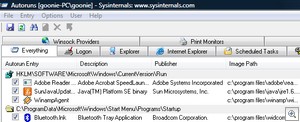
 Think of this scenario; You are lying in bed and just finished watching a movie that you were streaming from a computer downstairs. You want to sleep, but you need to head downstairs to turn the computer off. Save some time, and do it from the computer upstairs.
Think of this scenario; You are lying in bed and just finished watching a movie that you were streaming from a computer downstairs. You want to sleep, but you need to head downstairs to turn the computer off. Save some time, and do it from the computer upstairs.
